The Sonoran University campus wireless network consists of three secure networks that are available in all campus buildings:
Sonoran-Students
Student Network for use by our student (and faculty/staff) community. This provides high-speed Internet access as well as the ability to connect all student-facing systems, including:
- Campus printing system
- Library electronic resources
- Canvas Learning Management System
- Microsoft 365 (email, Teams, etc.)
- MySonoran portal
This is a single sign-on resource. To connect to this network, please log in with your Sonoran username and password (the username portion before the @sonoran.edu portion of your email address.
|
Example: If your Sonoran email address is:
|
Student wireless network login is:
|
Student wireless network password is:
|
|
a.student@sonoran.edu
|
a.student
|
Sonoran University email account password
|
Your device browser should display a caption similar to the following. Please enter your credentials, click the Consent box, then click the Sign In button at the bottom of the screen.
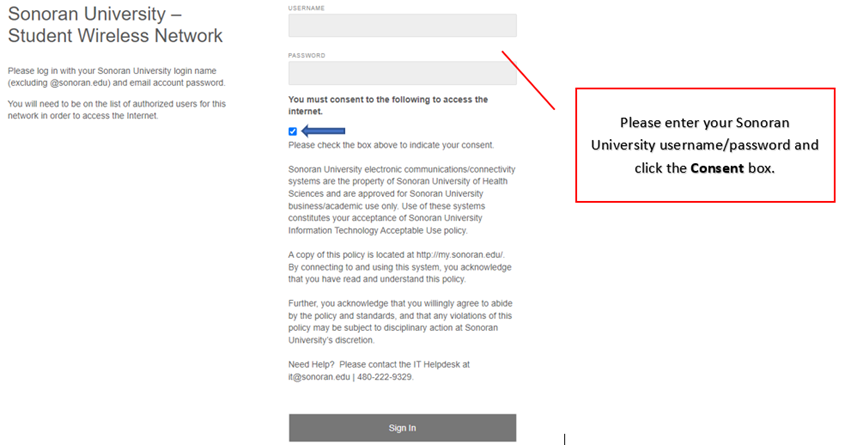 s
s
Note: To maintain security, you will need to log in approximately every 14 days.
Sonoran-Admin
Faculty/staff wireless network. This network is designed for use with institution-provided equipment (laptop, etc.) and requires a passcode for access. Please contact the IT Department for connection information.
Sonoran-Guest
Guest wireless network offering Internet access only. Campus guests can use this network to connect their personal devices. This network is designed for occasional guest access and requires daily login using an email address and password of your choosing.
Note:
- This network requires registration - please register an account using an email address of your choosing.
- Students - please use the Student Wireless Network - the guest network will not allow connectivity to internal systems (printing system, etc.).
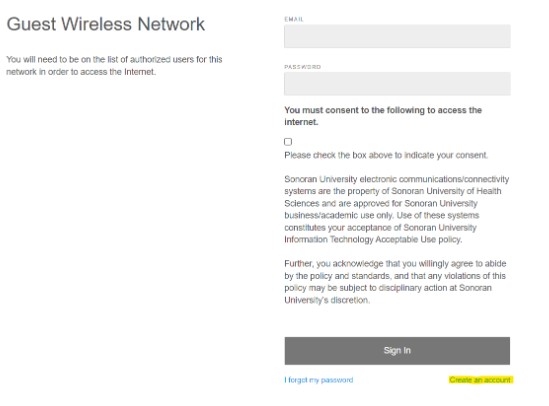
First Time Users: Creating a New Account
- Connect your device to the Sonoran-Guest network.
- Click to check the Consent box.
- Click Create to create the new account.
- Enter your name, desired email address, and desired password - then select Create new account.
Logging into the Network
- Connect your device to the Sonoran-Guest network.
- Enter your registered email address and password.
- Click to check the Consent box.
- Click the Sign In box to connect.
Can't log in?
- Consider resetting your Guest wireless network password.
- Connect your device to the Sonoran-Guest network.
- Click on the I forgot my password option and enter the email account you used for registration.
- You should get a password reset email in that account, follow the instructions to reset your password.
Important
By using the Sonoran University wireless network, you agree to abide by the institution's Acceptable Use policy which can be found here.